
It’s very annoying when you aren’t able to listen to your favourite songs on youtube in background. You can’t put your phone in pockets while listening to music.
But don’t you worry, after reading this article, you would be able to know how to play youtube video in background.
Youtube is the most used popular app all over the world. Along with that, there are millions of songs, almost all are available there. In fact, music apps like ganna, Spotify, Sawan, Wynk music have not all collection of songs. So most of the people prefer youtube to listen to songs. But the problem is to listen to songs, you have to keep youtube running in foreground in phones. which means you can only listen/play video on youtube as long as you don’t minimize it.
If you have enough money, then you can easily go with youtube premium subscriptions. Then after that, you can easily get an additional feature to play youtube videos in the background.
But in case you don’t wanna waste your money on premium subscriptions, read this article till end and get your money saved.?
Page Contents
How to play youtube videos in background in android
In Android, you have many methods. There are root method as well as non-root methods but root method can cause a potential threat to your phone and most of the people don’t know to root phone. So here I’ll mention only about the only non-root method.
Play youtube with screen off in android(Using browser)
For this you will need Google chrome, we are not going to play background video in App but we will do same in website version of youtube, that is on google chrome.
SO juts follow simple steps given below
Step 1: Open Google Chrome, if you don’t have install from here.
Step 2: Go to https://www.youtube.com/ in your android phone.
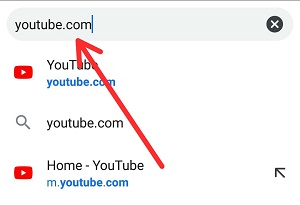
Step 3: Tap on three dots(menu) present at top right corner. And click on desktop mode. Now play the video you want and minimize it by taping home screen button.
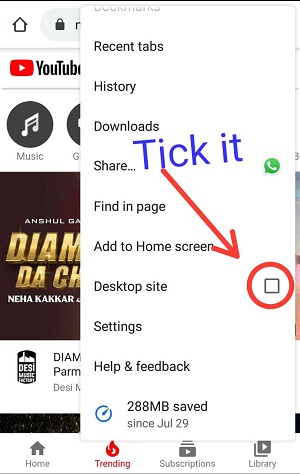
Step 4: Soon after minimizing Google Chrome, the video will be stopped. But don’t you worry.
Swipe down to the notification and play the resume button. Soon after it, the video will resume and you can hear the audio.
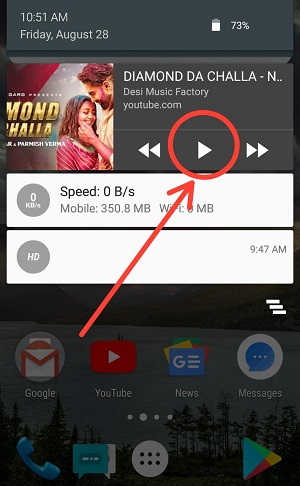
Best part is that Video will keep playing even after the screen is locked.
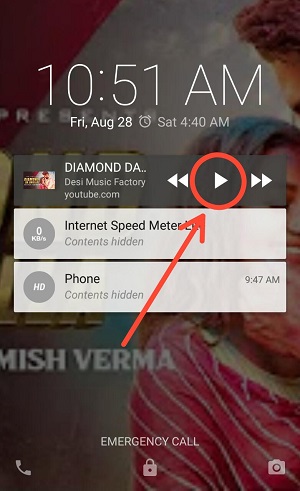
Also Read:?
1. Why Youtube stuck at 480p resolution – Max Limit 480p – Here’s how to fix it (4 methods)
2. How to Add Fake Mastercard Card on Google Playstore
3. 4 Tricks To Increase Jio 4G Net Speed – Latest[100% working]
By using Mod version of youtube.
Mod versions are basically advanced, extra added features to the clone of Official youtube. You can use any mod version of youtube but here I’ll be talking about Youtube vanced.
Youtube vanced is the most popular moded version. It has features like no ads, background video play, dark theme customisation and many more.
Key features of youtube Vanced mod:
- No ads
- Video playback in background
- Force HDR mode
- Pinch to make zoom
- Different themes
- Supported in both root & on-root devices
Here are the steps that you need to follow to play youtube with screen off in android:-
Step 1: Download latest version apk of Youtube vanced from below.
Step 2: Install and open the app. If Installation of apps from unkown sources is off. Turn it on.
Step 3: Click on the Account icon present at the top right corner.
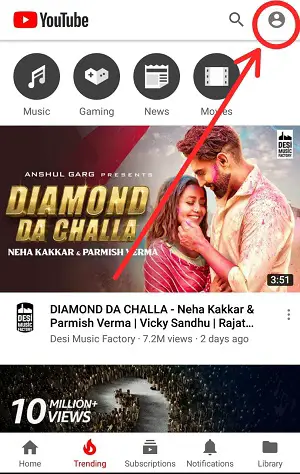
Step 4: Go to Settings > Background > Playback.
Step 5: Now Choose options from Playback.
If you always want to play youtube video with screen off or in background, then select ‘Always on’.
And if you want to only play youtube video with screen off while using earphones or loudspeakers, then select this option. In this case, Youtube video will not run in background on phone speakers.
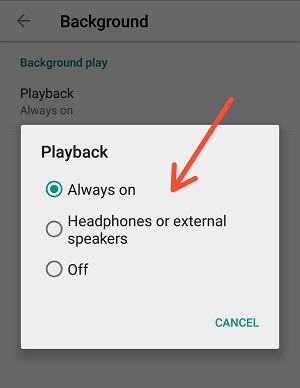
Now as you can see using Youtube vanced, you can easily enjoy the benefits of premium in free.
⚠️Note
You can not normally sign in Google account on Youtube vanced as you used to do on official Youtube.
For this, you need to download apk of MicroG . For more info to sign in Google account, refer this page
How to play youtube with screen off iPhone
If you have an iPhone, you better go for Youtube premium subscriptions or Youtube music, this would be a good choice. But if you are not willing to spend money on subscriptions, then follow the steps mentioned below.
In iPhone or Ipad devices, you may have Safari or Dolphin browsers or Chrome. Use any browser you have because the steps are common for all. And also there’s nothing changed in the step of android and iOS.
Just follow the simple steps to play youtube with screen off iphone:
Step 1: Open the browser you have, I’ll consider Safari browser.
Step 2: Go to youtube.com in the browser and play the desired video that you want to play in the background. Play the video until it completely starts and make sure to skip the ads.
Step 3: Now enable a desktop site. It may vary in browsers but it is usually found in the top-right menu options and thereafter select request desktop site.
Step 4: Now the minimize the browser by simply pressing the home button(swipe up from the bottom of the screen for 2018 iPad or X series iPhone ).
As soon you will minimize the video will be paused and you wouldn’t be hearing any audio.
Step 5: Now your job is to open the Control center by swiping from top right corner.
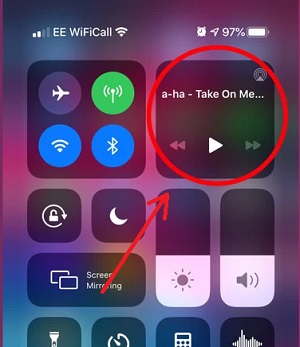
Step 6: Click on the play button to resume the video and you can even play youtube with screen off in iphone.
If you have Apple watch, then you can control Control center from it by playing and resuming the video. So it will be more convenient if you are listening song keeping your iphone in pocket.
Share the article if you feel the article was interesting and cool. And let us know in the comment section if any of the method is not working, we will update and fix it.✌
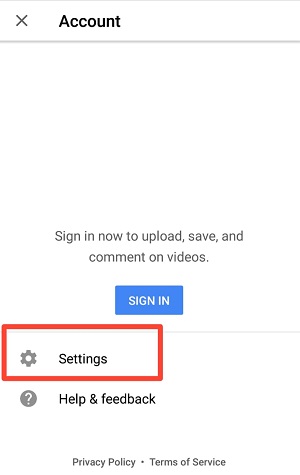
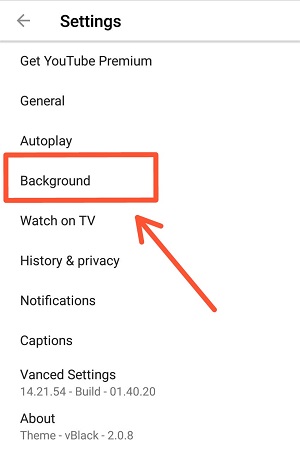
Leave a Reply