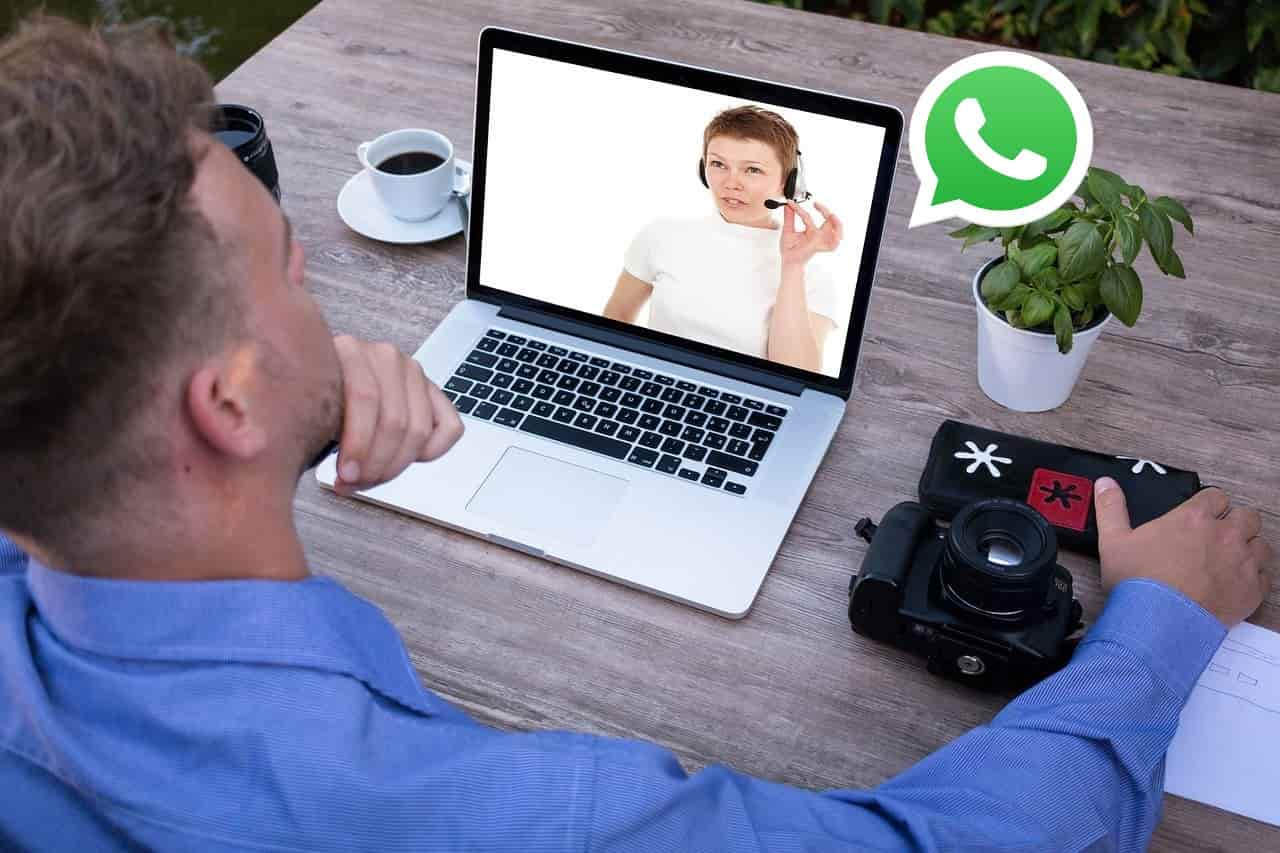
Whatsapp is one the leading and most popular social messaging app having billions of active users. The reason for its successful market is because of its simple interface, easy to use and reliable design and also most importantly its end to send encrypted messages.
Like many other social media apps, Whatsapp also provides users to access their account from PC using web Whatsapp. But there are some features limited to the PC version of Whatsapp and one of them was the video calling feature.
But fortunately, Whatsapp rolled out with a calling feature on Whatsapp desktop in the month of January. There were many users who use Whatsapp on their PC. And if we talk about the current scenario of the Covid-19 pandemic situation, there is a tremendous increase in video calling for the meeting, seminars, discussions and online classes. Other applications like Zoom, Skype and Google Meet are taking lead in video calling platform. So Whatsapp finally brought this feature for its users to make a video call through their PC.
But it should be noted that this calling feature is only available in the Whatsapp Desktop application not in Web Whatsapp. Web Whatsapp is still missing this feature.
Step by Step guide to do WhatsApp Video Call on PC or laptop:-
Step 1: Download Whatsapp Desktop for Windows from here
Step 2: Install the downloaded WhatsappSetup.exe file and open it.
Step 3: Now login your Whatsapp account by scanning your QR code.
In case you don’t know check out this ? How to open Whatsapp on Pc using QR code.
Step 4: Your account will be logged in and will load all your chats there. It may take time to load if you have slow internet connection.
Open the chat inbox to whom you want to make video call/voice call.
Step 5: Tap on the Video call icon present at the top beside the name of the person.
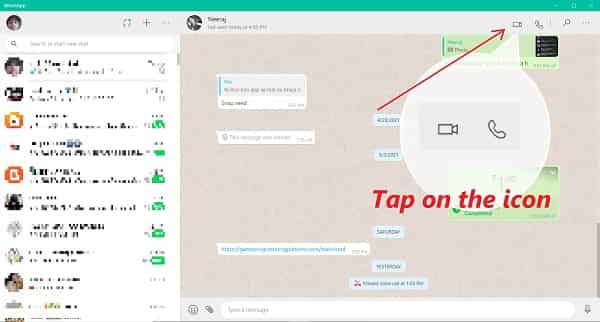
Make sure that your PC has an attached webcam for video call. Without a webcam or inbuilt camera in laptops, the other end person can not see you but can hear your voice. However, you can see them and hear their voice if they have a webcam.
A new window will be opened showing you in the small window in right.
Step 6: If you are not visible in the video call, then you may have to choose your webcam.
For that, click on the three dots menu and choose your webcam name from the list. Also, you can choose your microphone and set it to earphones or speakers.
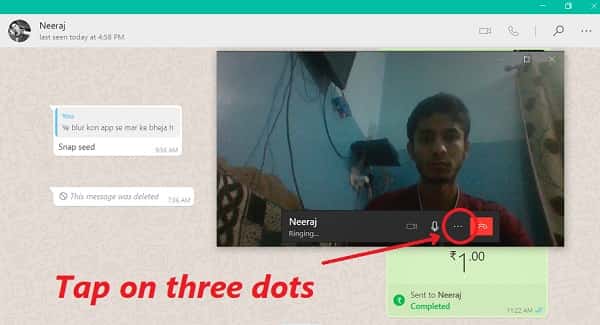
In your laptop, there is an inbuilt camera so it will be selected by default. And if you have purchased a separate good quality webcam, then select it from there to be active.
Same in case of desktop, then you need to select the camera you want to turn on, choose the microphone and also the output audio speakers.
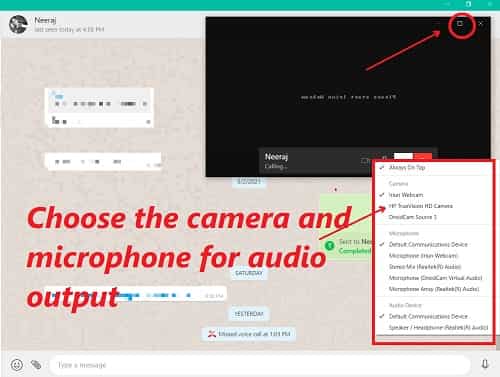
You can resize the video call window upto full screen according to your convenience.
FAQ
1. How to do a video call on Whatsapp web?
– Whatsapp web and Whatsapp desktop are two seperate things. WHatsapp web is a website than be accessed through browsers such as Google Chrome.
But Whatsapp Desktop is application software that needs to be downloaded and video call is only possible through Whatsapp Desktop.
2. How many people can video call on Whatsapp Desktop?
– Whatsapp Desktop only has one on one video calling feature. Maybe they will add group conferencing in future updates.
3. Do we need to download the applicaton?
–Yes, it’s compulsory to download and install the application because video call feature is not present in web.whatsapp.com.
4. Is it good idea to use emulators like Bluestacks to make video calls through PC?
–In my opinon, you should not do that to avoid loss of your Whatsapp data. Actually Bluestacks provides Android platform which will install Whatsapp apk aplication. And this will login your account using OTP sent to your mobile number. And you need to know that we can’t use the Whatsapp account in two different devices at the same time. So you will automatically logged out of your phone which may result in loss of your chats, images, documents etc.
Whatsapp can only be used on two devices using web WhatsApp. But if you want a trick to use Whatsapp on two different device, go through the article.
5. Why the other person are not able to see me?
–This problem occurs maybe because the webcam is not properly installed on your PC. Or the other reason maybe you haven’t selected the camera as explained in Step 6.
6. Why my acount is getting logged out automatically?
–You need to know that Whatsapp web needs good internet connection. As long as your smartphone and PC is connected with active internet, then only you will be able to stay logged in Whatsapp Desktop.
7. Can we also make video call from Macbook oS?
– Yes, it’s availaible for Mac OS X 10.10 and higher and you can download the application from Whatsapp official site or click here
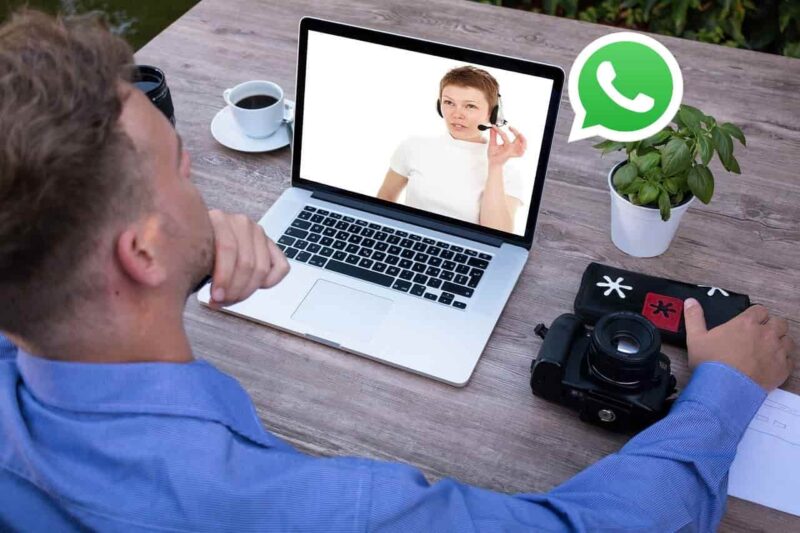
Leave a Reply